WooCommerce requires very little configuration to use MyCryptoCheckout as a payment gateway.
Enable MyCryptoCheckout in WooCommerce
1) Visit WooCommerce settings wp-admin > WooCommerce > Settings > Payments > MyCryptoCheckout.
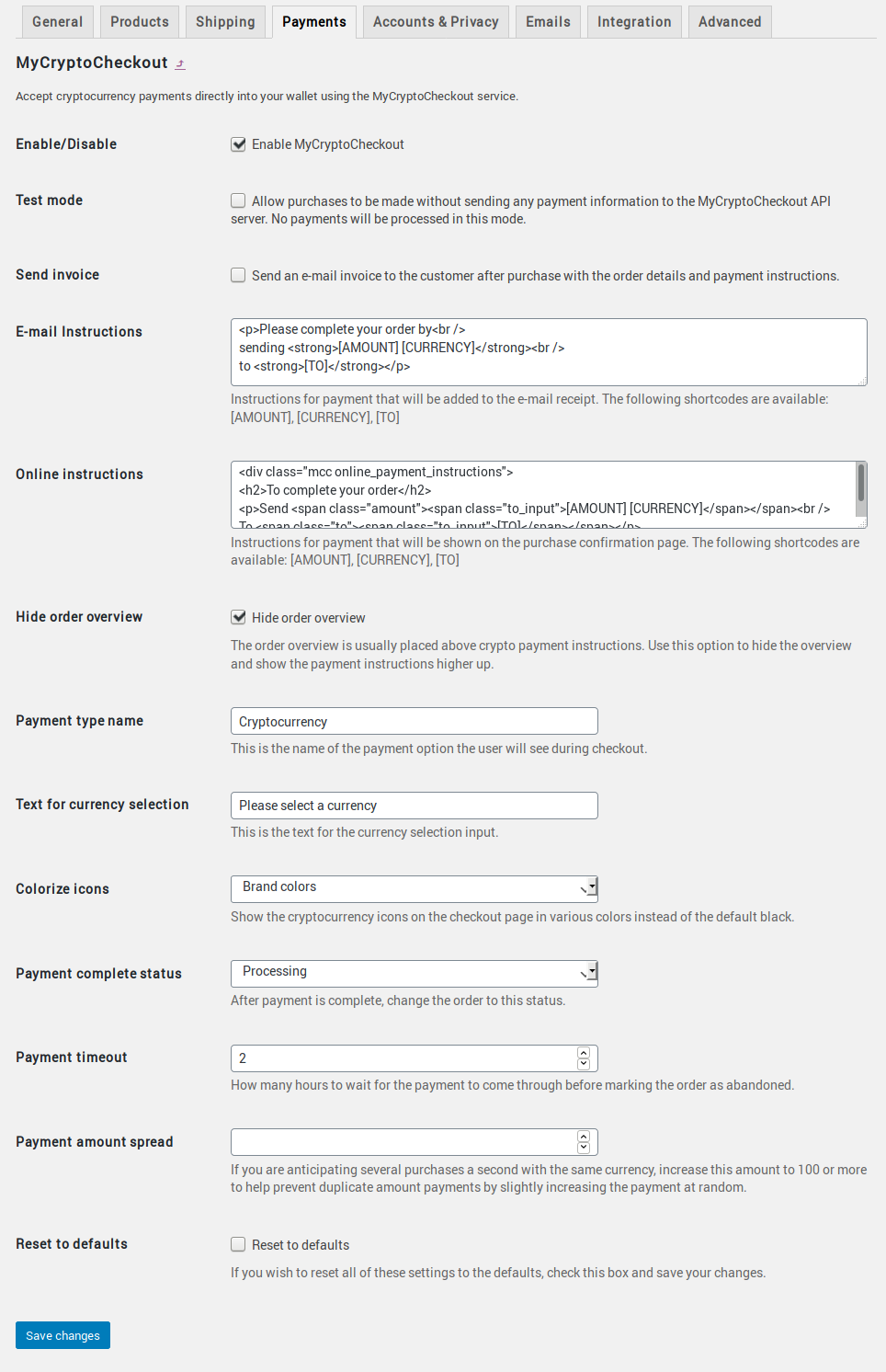
You can adjust the following options as needed:
- Enable/Disable the gateway by checking the checkbox.
- Test mode will allow you to create orders without sending any payment information to the MCC API server.
- Send invoice will send an invoice to the customer after purchase with order details and payment instructions.
- E-mail instructions are displayed in the purchase confirmation e-mail sent to the user after ordering.
- Online instructions are displayed to the user after checkout, showing how to pay for the order.
- Hide order overview the order overview is usually placed above crypto payment instructions. Use this option to hide the overview and show the payment instructions higher up.
- Payment type name is what is shown to the user during checkout, similar to Credit card or Paypal.
- Text for currency selection is what is shown to the user, asking the user to select a cryptocurrency with which to pay.
- Colorize icons lets you display the crypto icons on the checkout page in various colors instead of the default black.
- Payment complete status after payment is complete, change the order to this status to completed, processing, or on hold.
- Payment timeout how many hours to wait for the payment to come through before marking the order as abandoned.
- Payment amount spread if you are anticipating several purchases a second with the same currency, increase this amount to 100 or more to help prevent duplicate amount payments by slightly increasing the payment at random
- Reset the MyCryptoCheckout settings to the defaults.